Adding Texts
Use the Text tool to create new text objects, type text into a page, and edit text.
To Add Texts
-
Do one of the following:
-
Select Text from the Place & Draw panel in the Home tab of the Ribbon.
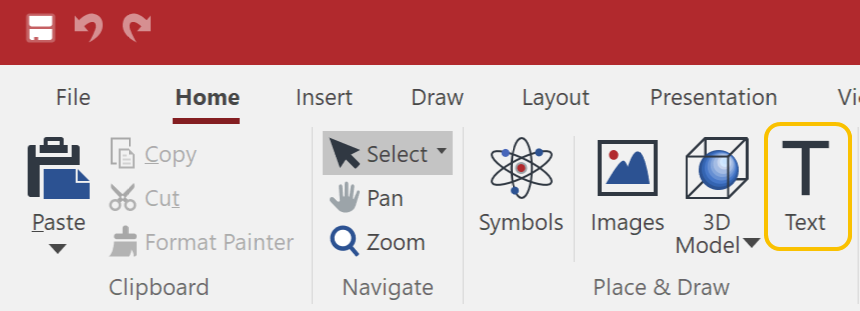
-
Select Text from the Text panel in the Insert tab of the Ribbon.
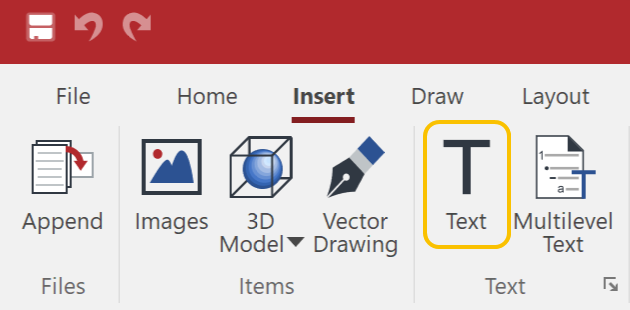
-
-
Set the font, font size, font style, and text color from the Font panel in the Home tab of the Ribbon if needed.
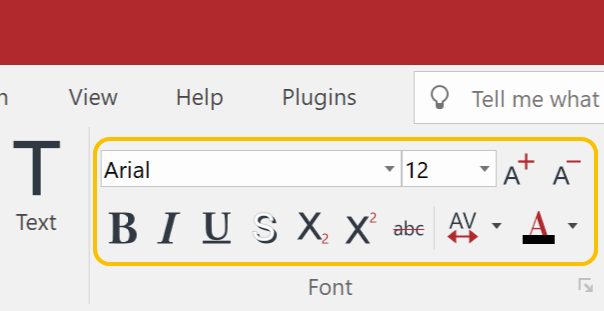
-
Click in the Page Layout area and start typing.
-
Click another place and start typing when the Retain tool is on for the Text tool.
-
Otherwise, select the Text tool again and do the same.
|
|
When you are in the Text edit mode, press the Esc key to select the Text object. Press the Esc key again to deselect the Text object. |
To Add Texts by Defining Text Box Size
-
Select the Text tool.
-
Click and drag diagonally to define the Text Box size.
-
Start typing.
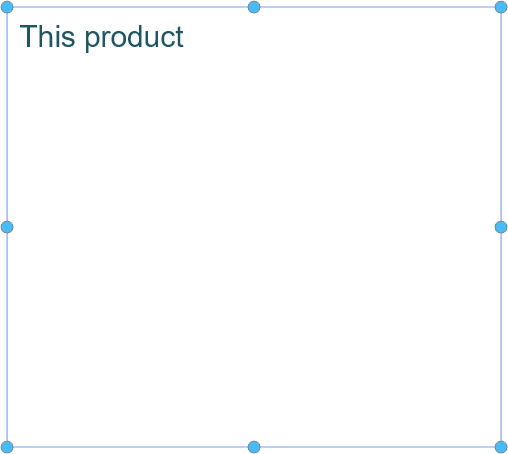
By default, the Text Box or Text object boundary is not shown except it is selected or in the Text edit mode.
To Show or Hide Text Box
-
Click the View tab of the Ribbon.
-
Select or deselect the Text Boxes checkbox from the Show & Enable panel.

|
|
|
|
Text objects are not selected. |
Showing Text Box is on. Text boxes are shown in a light gray. |
To Insert Special Characters
-
Click in a Text Object and insert the I-beam in the Text object.
-
Click the Text contextual tab of the Ribbon.
-
Click Symbol in the Insert panel.
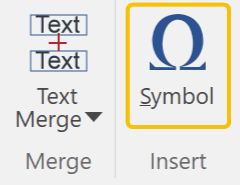
-
Select a character that you want to insert in the Symbol dialog box.
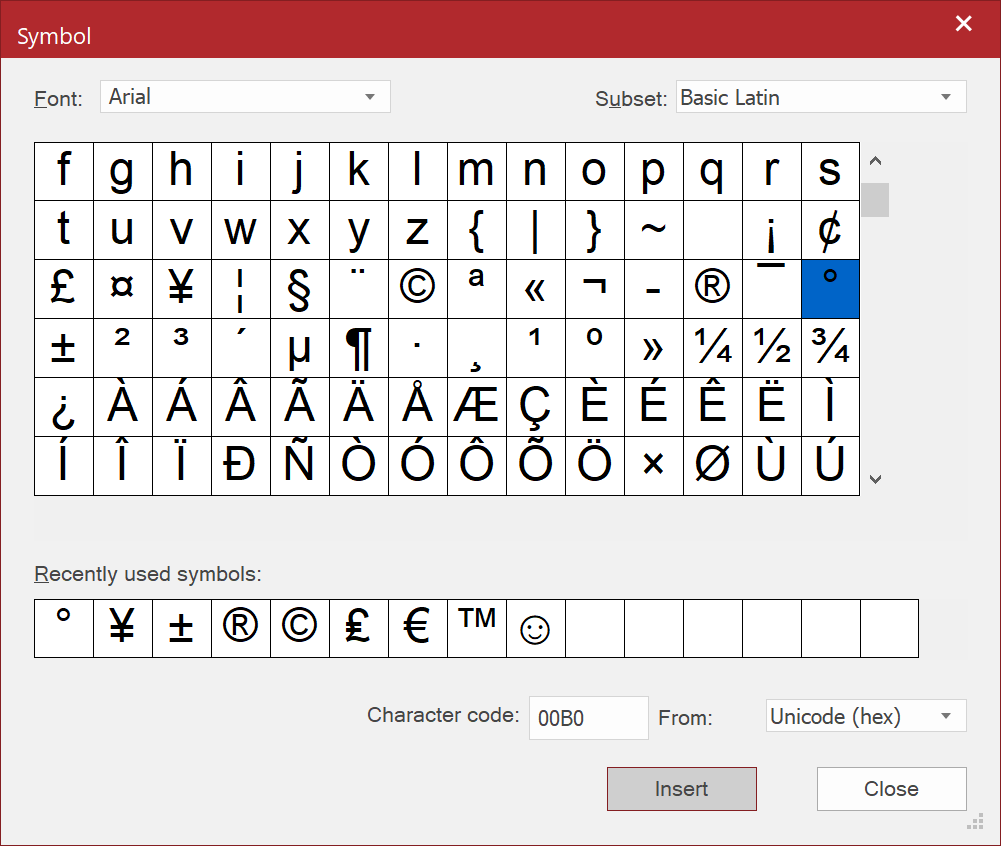

-
Click Insert.
-
Repeat step 4 and 5 if needed.
-
Click Close.
To Set the Default Settings for the Text Tool
-
Open the Tool Defaults pane.
-
Click Text from the Place & Draw panel in the Home tab of the Ribbon.
-
Set the default options in the section of the Text tool.
Text Tool Options
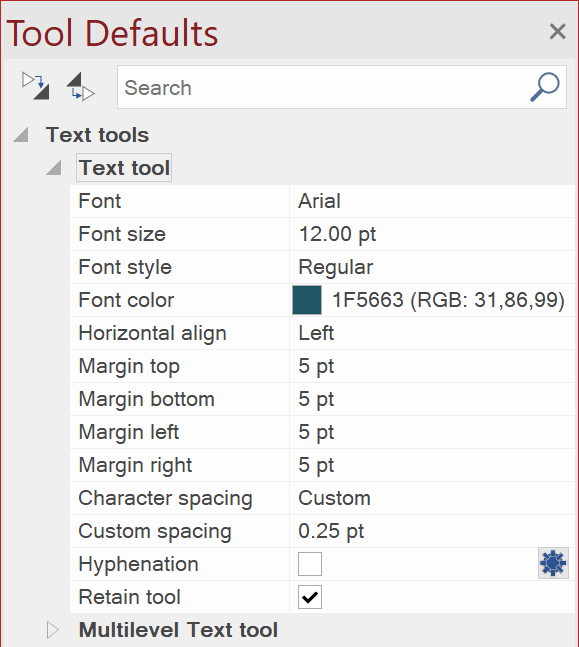
|
Option |
Description |
|
Font |
Select a font from the drop-down list. |
|
Font size |
Type a font size. |
|
Font style |
Select one from the presets:
|
|
Font color |
Set a font color from the pop-up color palette. |
|
Horizontal align |
Select one from the presets:
|
|
Margin top, bottom, left, and right |
Type a value to each margin. |
|
Character spacing |
Select one from the presets:
When you want to set a specific value, select Custom and type a value in the Custom spacing field below. |
|
Hyphenation |
Select this option to enable hyphenation. Click |
|
Retain tool |
Select this checkbox when you want to use the tool continuously. |

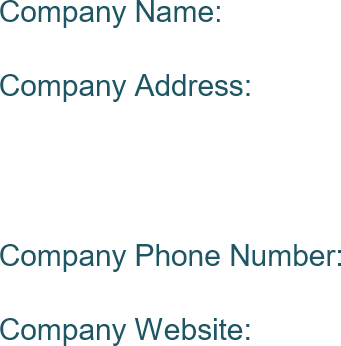
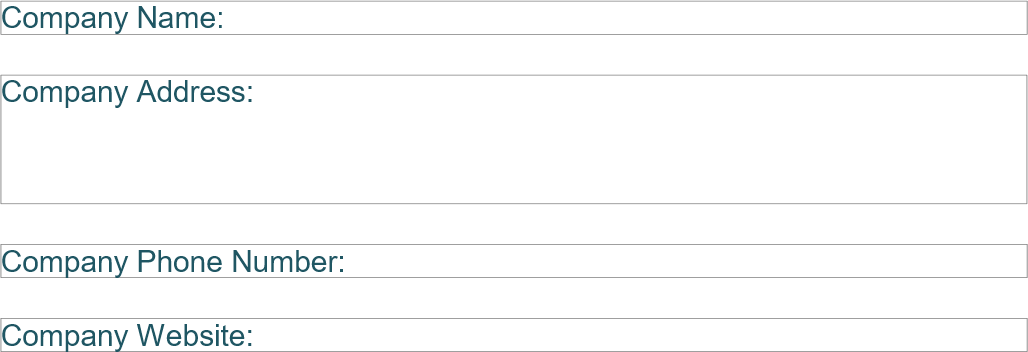
 icon to set the
icon to set the